In this era of technology, we have different options of presenting our ideas, business needs, success stories etc. Thanks to Microsoft which provides us with a variety of tools for presenting what we need. PowerPoint is very commonly used software by Microsoft for presentations. Whether you are a teacher or CEO of a multinational company, you need this software for presenting your business or company related stuff.
Statistics is also involved in every aspect of life. Sometimes we need to show data to our business partners, students, clients in the form of sheets, for this purpose Microsoft has created the tool which is known as Excel.
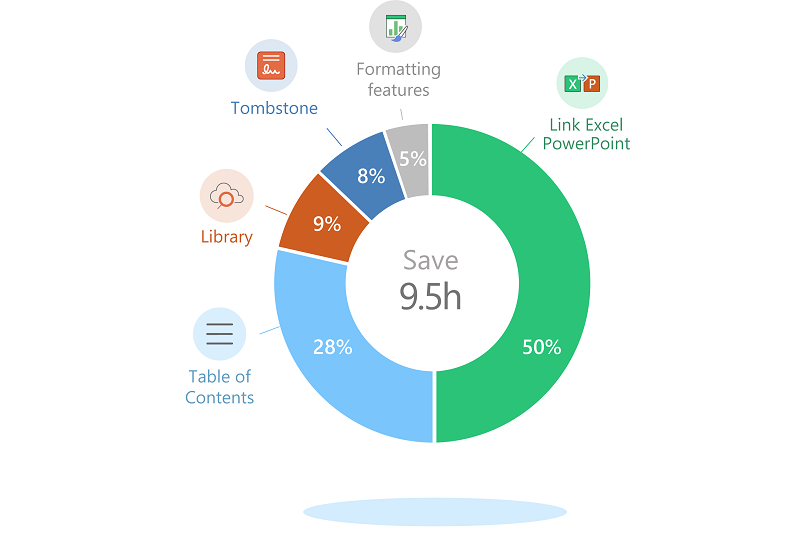
About Microsoft Excel
Microsoft Excel is a spreadsheet developed by Microsoft for Windows, macOS, Android and iOS. It features calculation, graphing tools, pivot tables, and a macro programming language. It is used for saving and manipulating data in tabular form.
About Microsoft Powerpoint
Microsoft Powerpoint is a presentation Program, created by Robert Gaskins and Dennis Austin at a software company named Forethought, Inc. It was released on April 20, 1987 for Macintosh only. Microsoft acquired Powerpoint for $14 million three months after it appeared
These two tools are very different to each other. One is used for saving data in the form of spreadsheets or tables and the other one is used for making slides for presentations. But sometimes you need to show the statistics or data in your presentation. So, Microsoft has made this work very easy. You can link your spreadsheet with your Powerpoint file or insert excel to PDF file. If you are using latest version of Microsoft Powerpoint the spreadsheet can be linked with your Powerpoint presentation by following few steps
Linking excel spreadsheet with powerpoint
Step # 1
Open your powerpoint presentation and click the insert tab at the top left bar. Now find and click the object button.
Step # 2
After clicking the object button, a new window will be open. Now select the “create from file” from the “Insert Object” dialogue box.
Step # 3
Now find and tap the browse button from the dialogue box and select the excel spreadsheet from your pc which you want to link or insert with powerpoint file.
Step # 4
After finding and importing the excel file, click on “link” and then select “Ok”
Now the excel spreadsheet has been imported in a powerpoint presentation. Now you can see the excel sheet in ppt.
Inserting selective data from excel sheet
You can also insert excel data rather than linking the sheet with powerpoint presentation. We have the option of Copy/Paste the data in the ppt presentation. Follow these steps if you want to insert selected data rather than linking the whole active excel spreadsheet. You can also use online pdf tool to convert pdf to excel.
Step # 1
Open the sheet where data is to be copied for insertion in the ppt file.
Step # 2
Select the required cells by dragging the cursor, and copy these cells by clicking “copy” from the home tab of the excel. Now the required data is copied on clipboard.
Step # 3
Now open the powerpoint file and select the slide where you need to insert data.
Step # 4
Find and click on the paste arrow in the clipboard group of Home tab. You can paste the data in different orders, by using the preview option under the paste field.